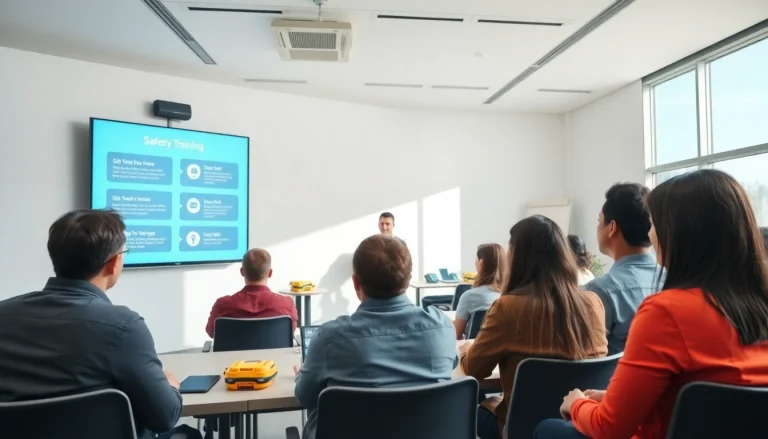Understanding Exchange Online Cloud Email
In the digital age, effective communication is vital for businesses of all sizes. One solution that has emerged as a leader in this space is exchange online cloud email. This email platform allows organizations to manage their communication seamlessly while leveraging the benefits of cloud technology. In this comprehensive guide, we will explore what Exchange Online is, its key features, the benefits it offers to businesses, and how to effectively utilize this powerful tool.
What is Exchange Online?
Exchange Online is part of the Microsoft 365 suite and operates as a cloud-based email service designed for business communication. It allows users to send and receive emails, manage calendars, and store contacts from virtually any device with internet access. This cloud email service is not just about managing emails; it provides comprehensive tools for collaboration, team management, and organizational tasks, making it an essential asset for modern businesses.
As a cloud-based platform, Exchange Online provides a variety of advantages over traditional, on-premises email servers. Organizations can scale their email services as needed, eliminating the need for expensive hardware upgrades and maintenance. Moreover, users can access their emails, calendars, and contacts across multiple devices—be it desktops, tablets, or smartphones—ensuring seamless communication no matter where they are.
Key Features of Exchange Online Cloud Email
- Mailbox Storage: Exchange Online provides generous mailbox storage options, starting with 50 GB per user, but can be extended as needed. This means that users can store a vast amount of emails without worrying about hitting a storage ceiling.
- Custom Domain Names: Businesses can use their registered domain names for email addresses, enhancing professionalism and brand consistency.
- Advanced Security Features: Exchange Online employs multi-layered security protocols, including encryption, spam filtering, and anti-malware measures that protect sensitive data and ensure compliance with industry regulations.
- Seamless Integration with Microsoft 365: Being part of the Microsoft 365 ecosystem means Exchange Online users can easily integrate their email with other tools like Microsoft Teams, OneDrive, and SharePoint, enhancing collaboration and productivity.
- Automated Archiving: Automatic archiving helps to manage emails efficiently by moving older messages to an archive mailbox, keeping the primary mailbox organized and uncluttered.
- Mobile Access: With dedicated mobile applications and a responsive web interface, users can access their emails and organization tools from anywhere at any time.
Benefits for Businesses
Deploying Exchange Online can transform how businesses communicate and collaborate. Here are some key benefits that organizations can expect:
- Cost Reduction: By moving to a cloud-based email solution, businesses can avoid the significant costs associated with maintaining on-premises servers, including hardware purchases, software licenses, and IT maintenance.
- Scalability: Businesses can quickly adjust their subscriptions based on their needs—scaling up to add new users or features without the hassle of hardware changes.
- Enhanced Collaboration: Integrating Exchange Online with other Microsoft 365 applications fosters collaboration, allowing teams to work more efficiently through shared documents and calendar syncing.
- Disaster Recovery: Exchange Online provides built-in redundancy and backup solutions, ensuring that emails and data are secure and can be recovered easily in case of unforeseen events.
- Mobility: The ability to access emails and calendars from any device at any location empowers a modern workforce to stay connected and productive while on the move.
Setting Up Your Exchange Online Account
Step-by-Step Guide to Sign Up
Getting started with Exchange Online is straightforward. Below is a step-by-step guide to signing up:
- Choose a Microsoft 365 Plan: Start by selecting the Microsoft 365 plan that suits your business needs. Plans that include Exchange Online range from Business Basic to Business Premium, so evaluate your requirements carefully.
- Create a Microsoft Account: If your organization doesn’t already have a Microsoft account, you’ll need to create one. This account will serve as the administrator account for your Exchange Online services.
- Provide Payment Information: Enter billing details to set up your subscription. Depending on your plan, you may be eligible for a free trial.
- Set Up Your Domain: If you want a custom domain name for your email (e.g., [email protected]), add and verify the domain during the setup process. Microsoft provides instructions on how to do this, usually involving adding a TXT record to your domain’s DNS settings.
- Complete User Setup: Once your domain is set up, you can proceed to create user accounts for your team, assigning necessary roles and licenses as required.
- Access Exchange Online: After completing the setup, users can access their email via Outlook, Outlook on the web, or mobile applications.
Configuring Your Email Settings
After your account is set up, configuring your email settings appropriately can improve functionality and usability. Consider these crucial configurations:
- Email Forwarding: Set up email forwarding for users who may not check their emails regularly. This ensures critical communications are not missed.
- Mobile Device Management: Enable mobile device management (MDM) to ensure you can remotely wipe sensitive data on lost or stolen devices.
- Security Roles and Permissions: Adjust user roles and permissions to control access levels, especially for sensitive information.
- Out of Office Settings: Train users on setting up automated responses for out-of-office times to keep communications transparent.
Integrating with Other Microsoft 365 Tools
Exchange Online works best when integrated with other Microsoft 365 applications. Here’s how to maximize this integration:
- Teams: Use Microsoft Teams for real-time communication and collaboration alongside Exchange Online to share files and conduct meetings.
- SharePoint: Integrate with SharePoint to manage documents effectively, ensuring teammates can collaborate on projects directly from their email interface.
- OneDrive: Store files on OneDrive and share them via Outlook accounts, streamlining document sharing and collaboration.
Best Practices for Using Exchange Online
Organizing Your Inbox Efficiently
A well-organized inbox can boost productivity. Here are some tips for maintaining an efficient inbox in Exchange Online:
- Folders and Categories: Create a folder structure tailored to your projects or priorities. Utilizing categories can also help color-code emails for easy identification.
- Rules for Automation: Set up rules to categorize incoming emails automatically, allowing you to focus on what matters most without manual sorting.
- Regular Cleanups: Schedule regular inbox cleanups to archive or delete old emails to prevent clutter.
Utilizing Calendar and Task Features
The calendar and task features in Exchange Online are powerful tools for productivity. Advertise their usage through:
- Shared Calendars: Use shared calendars to schedule meetings seamlessly and check team availability.
- Task Management: Utilize the tasks feature to create action items that integrate with your email flow.
- Meeting Invites: Always send meeting invites directly via Outlook to avoid scheduling conflicts.
Security Tips for Cloud Email Users
Protecting sensitive data in the cloud is essential. Follow these security guidelines:
- Enable Two-Factor Authentication: Add an extra layer of security by enabling multi-factor authentication (MFA) for all users.
- Regular Security Training: Provide regular cybersecurity training for employees to recognize phishing attempts and other threats.
- Monitor Account Activity: Use tools within Exchange Online to monitor account activity and address any suspicious actions promptly.
Troubleshooting Common Issues
Accessing Exchange Online on Different Devices
Sometimes users may face challenges accessing their Exchange Online account on various devices. To troubleshoot:
- Check Internet Connection: Ensure a stable internet connection for consistent access.
- Update Applications: Keep Outlook and other applications updated for compatibility with the latest features.
- Clear Cache and Cookies: Sometimes, clearing browser cache can resolve access issues when using Outlook on the web.
Resolving Email Delivery Problems
Email delivery issues can hinder business operations. Here’s how to address common problems:
- Check Spam Filters: Ensure emails are not inadvertently being placed in spam folders by reviewing spam filter settings.
- Verify Recipient Addresses: Always double-check recipient email addresses for typos or incorrect formatting.
- Examine Mail Flow Rules: Review any custom mail flow rules that may be impacting email delivery.
Contacting Support for Advanced Issues
If common troubleshooting steps do not resolve your issues, contacting Microsoft support is advisable. Make sure to:
- Document the Issue: Take notes about the problem, including error messages and steps taken to resolve it.
- Utilize Support Forums: The Microsoft support forums can be valuable for finding solutions from other users who experienced similar issues.
Future of Exchange Online Cloud Email
Trends in Cloud Communication
As businesses continue to evolve, so will the communication technology they utilize. Exchange Online is at the forefront of several trends transforming how organizations communicate:
- Increased Focus on Security: With rising concerns about cybersecurity, cloud email services will continue to advance their security measures, including AI-driven threat detection.
- Artificial Intelligence (AI): AI technologies will improve how email client interfaces interact with users, providing insight like predictive text and smart replies.
- Unified Communications: Expect a convergence of email, instant messaging, video conferencing, and other communication tools into integrated platforms for seamless interaction.
Innovations to Expect in Exchange Online
The future may hold exciting innovations for Exchange Online users, such as:
- Enhanced Collaboration Features: Improvements in shared documents and calendars will likely enhance team collaboration directly through email.
- Smart Email Management: Future updates may introduce more intelligent features for sorting and managing emails, improving productivity for users.
Preparing Your Business for Cloud Evolution
To prepare for the future, businesses should consider the following:
- Training and Development: Invest in employee training to maximize the use of cloud email tools, promoting a culture of adaptability.
- Regularly Review Technology Needs: As your business evolves, continuously assess whether your technology stack meets current and future needs.